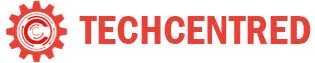New Google Groups: All You Need to Know
by Naga Teja - Sep 13, 2020
Google is well-known for bringing out some of the best software in the market. Now, Google is bringing out a new look and variety features into Google Groups. Earlier on May 26 2020, Google made it’s New Google Groups generally available. Recently on September 11 2020, Google made a new announcement that New Google groups is becoming the default for all users on September 15 2020. Google also announced that all users will be migrated to New Google Groups in the future and the date will be announced one month before the change.
Let us look at what this New Google group has to offer and what it doesn’t. The New Google Groups is built to replace what now called Classic Google Groups. The New Google Groups comes with a new look matching other G Suite applications and is expected to have some new features. We will look at what are changes seen from the Classic Google Groups to the New Google Groups and how they affect administrators and users.

Classic Google Groups

New Google Groups
(Image Credits- Google)
Highlights
Easy Navigation
The New Google Groups is made to help people navigate easily from one conversation to others and all settings are consolidated into one making it easier for you to access.
Quicker Group Creation
Google Group creation is made easier in the New Google Groups with a three-step wizard. Unlike the Classic Google Groups where creating Google group is something like filling an application form, New google Groups makes it easier and faster.
Advanced Search with filters
The New Google Groups has made search option easier with filters and advanced search which are not seen previously on Classic Google Groups.

(Image Credits – Google)
Custom My Groups page
The first page you see when logged into a Google Groups is My Groups page. The New Google Groups views all groups on this page for individuals but for organisations, it depends on the settings administrator sets.
From Topics to Conversations
Google has changed what previously was called topics into conversations to match the Gmail patterns.
Updated member management
The Member management page has been updated to provide easy access to membership settings and other pages.
But these are not all that you can expect from the New Google Groups. Many of the features are going to be added and some are already added. Let us look first at features that are available both in the Classic and the New Google groups and then at the features that are going to be added to the New Google Groups.
Existing Features
Mobile Support
Classic and New Google Groups both provide mobile support. You can search for and view Google groups, conversations and even your membership status. Also, you can use a web browser to change settings and add members etc..,
Collaborative Inboxes
you can create collaborative inboxes that are inboxes for a group of users instead of a single user. Also, assigning topics to these and changing a Google group to a Collaborative inbox are all available on both the platforms.
From Categories to Labels
While The Classic Google Groups had tags and categories, the New Google groups has labels instead. These help you to categorise the conversations (previously called topics).
Group Creation in Multiple Domains
You have the option to create groups in multiple domains but this feature is available only if you have a school or work account.
Upcoming Features
Welcome Messages
You can have a welcome message that appears above the group chat. The feature of viewing it and changing it will be made available in the New Google Groups.
Global Settings under Google Groups
The option to view and change your global settings that is the overall settings for all groups is available in the Classic Google Groups. This feature is going to be added to the New Google Groups.
Custom Group Roles
You can create and change custom roles in the New Google Groups, but this feature is yet to be added into it.
Favourite Conversations you can in New Google Groups
The option to view all of your favourite groups is available in both the Classic Google Groups and the New Google Groups. The option to view all of your favourite conversations on one page is going to be added to the New Google groups.
Source of Messages
The options to view source code of your messages with headers will also be made available in the New Google groups.
Deprecation Features of New Google Groups
Pinning and moving topics
The options to pin a topic so that it always appears on top and option to move a topic from one collaborative inbox to another collaborative inbox are going to removed from the Google Groups.
Tags and Categories in New Google Groups
The features of tagging and categorizing are going to be replaced by labels. These are not going to be seen in The New Google groups.
Group types and Topic types
The feature of differentiating the discussion and Question and Answer groups as well as topics are available in the Classic Google Groups. This feature is not expected to be seen in the New Google Groups.
Statistical info
Currently, the about group page contains statistical info in terms of usage graphs are going to be expected to be deprecated in the New Google Groups.
Embedding groups in web
The feature of embedding a group in a web page using iFrames is going to be replaced by the option to link a group to a webpage directly.
Advanced Keyboard Shortcuts
Some of the advanced keyboard shortcuts such as using g+c to create a group in My Groups page are going to be deleted. The Accessibility shortcuts are not going to be affected.
Saved Searches
You have an option to save a search so that it can be used multiple times easily, but this option isn’t going to continue in the it.
Editing Posted messages
The option for a user to edit a message after posting it is not going to be seen in the New Google Groups.
Posting History and User Activity
The option to view the poting history of a user and the option to view all activity including recent posts, total posts, group membership, are available in Classic Google Groups. These features are marked for deprecation.
Signed-out view
Google has also decided to remove the option of viewing the messages while staying signed out.
Group Themes
The option to have a theme for group background is also marked for deprecation.

(Image Credits – Google)
Unread Messages section of Google Group
Viewing of unread message count for starred groups in the left panel is going to be removed. Instead, users can create a filter of group messages in Gmail and view it there.
My Discussions
The option to view ‘my discussions’ from the left side navigation panel is going to be deprecated and we are advised to use the search for finding the posts or discussions.
While Google claims that deprecation of these features simplifies Google Groups, we are yet to see how the audience is going to react to it. Well, because these features are more user-oriented, you may wish to look at how the administrators are affected.
Impact on Administrators
Earlier when Google made New Google Groups available for everyone there was an option to turn off New Google Groups for everyone in your organisation in the Google Admin Console. On September 15th 2020, this option will be removed and each user can decide whether to use New Google Groups or The Classic Google Groups. Other than this and the features listed above for all users, Administrators are not going to experience any additional changes. The Google Admin Console remains the same and all your features and settings are going to continue into the New Google Groups.
Navigation from one to other in Google Groups
While everyone is going to be migrated to the New Google Groups in the future, we now have a choice to decide which one to use. From 15th September 2020, every user will be viewing the groups on New Google Groups by default, but we do have the option to change to Classic Google Groups.
To move from default New Google Groups to Classic Google Groups, click on the settings in the top right corner, after logging in. Then click on the option “Return to classic Google Groups” from the pop-up. You will be opening the same tab in the Classic Google Groups then.

(Image Credits – Google)
We can also go back to New Google Groups, after moving to Classic Google groups. It is easier than moving from New to Classic. Click on the “Visit new groups” in the top left corner and you will be seeing your groups in the new look.

(Image Credits – Google)
To know more about how to use New Google Groups and in general, any information about it visit the Google support page.
Google has decided to make its Groups application more popular and user friendly and this is done in stages to make the users feel comfortable with the changes. We have decided to review the changes and update you of these to make you comfortable and educated about them.